Hard to clarify…
locales
locale 是Ubuntu/Centos 用于语言环境本地化。
远程SSH 连了自己平板电脑上的WSL环境,Ubuntu环境的工作OK,但是Debian的WSL环境却出现了输入中文字符,VIM里出现无法识别的情况,出现了各种方块。
和locale有关。
之前在EC25E上移植TMUX,没成功,最后也是这个问题需要配置。
实际上Debian上支持locale,执行dpkg-reconfigure locales 也能配置,但是返回有报错,并且最终没有生效。
直接修改/etc/default/locale ,重启后也不行。
apt-get remove --purge locales -y
apt-get install locales -y
卸载重装解决问题。
后来重启后,一切恢复了,中文又再次无法
export LC_ALL=zh_CN.UTF-8
世界宁静
alais
给命令起别名
alias ls="ls --color"
UsbIp
USB over IP
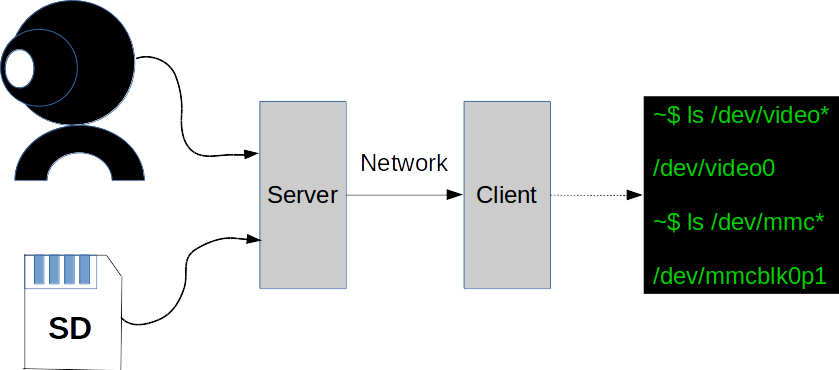
1 |
|
进程绑定CPU
CPU Core
cat /proc/cpuinfo | grep "physical id" | sort | uniq | wc -l
查看进程绑定在哪个CPU
taskset -cp 进程PID
绑定进程到CPU
taskset -cp cpu核序号 进程PID
swap 分区
swap 在windows PC上也有这个功能,就是把硬盘的一部分空间当作内存使用,用来应付内存不足的情况。
该区域也不宜设置过大,否则OS就不会节约使用内存。
/etc/fstab
磁盘被手动挂载之后都必须把挂载信息写入/etc/fstab这个文件中,否则下次开机启动时仍然需要重新挂载。
系统开机时会主动读取/etc/fstab这个文件中的内容,根据文件里面的配置挂载磁盘。
https://blog.csdn.net/kepa520/article/details/81315430
strace
原理是跟踪进程和信号的系统调用
strace cat /dev/null
execve("/usr/bin/cat", ["cat", "/dev/null"], 0x7ffe960fe6b8 /* 26 vars */) = 0
brk(NULL) = 0x55f11ab99000
arch_prctl(0x3001 /* ARCH_??? */, 0x7ffebb813ff0) = -1 EINVAL (无效的参数)
access("/etc/ld.so.preload", R_OK) = -1 ENOENT (没有那个文件或目录)
...
strace -tt -T -v -f -e trace=file -o /data/log/strace.log -s 1024 -p 23489
- -tt 在每行输出的前面,显示毫秒级别的时间
- -T 显示每次系统调用所花费的时间
- -v 对于某些相关调用,把完整的环境变量,文件stat结构等打出来。
- -f 跟踪目标进程,以及目标进程创建的所有子进程
- -e 控制要跟踪的事件和跟踪行为,比如指定要跟踪的系统调用名称
- -o 把strace的输出单独写到指定的文件
- -s 当系统调用的某个参数是字符串时,最多输出指定长度的内容,默认是32个字节
- -p 指定要跟踪的进程pid, 要同时跟踪多个pid, 重复多次-p选项即可。
跟踪nginx, 看其启动时都访问了哪些文件
strace -tt -T -f -e trace=file -o /data/log/strace.log -s 1024 ./nginx
strace也不是真正的万能。当目标进程卡死在用户态时,strace就没有输出了。
这个时候我们需要其他的跟踪手段,比如gdb/perf/SystemTap等。
备注:
1、perf原因kernel支持
2、ftrace kernel支持可编程
3、systemtap 功能强大,RedHat系统支持,对用户态,内核态逻辑都能探查,使用范围更广
dmesg 的ring buffer
dmesg -s 指定唤醒缓冲器大小
ps top 查看进程运行在哪个cpu上
ps -eo pid,args,psr
psr
ps -o pid,psr,comm -p <pid>
ping
TTL
当我们在使用 ping 命令时,返回结果里会带一个 TTL 值。这个东西的含义其实就是Time To Live,指的是报文在网络中能够存活的限制。以前这个限制方式是设定一个时间(Time To Live中的Time就是这样来的),当报文在网络中转发时,时间超过这个限制,最后一个收到报文的路由点就会把它扔掉,而不继续转发。后来把时间限制改为了跳数限制,就是当报文在网络中转发时,每经过一个路由点,就把预先设定的这个TTL数值减 1,直到最后 TTL=1 时报文就被扔掉,不向下转发。
路由点:我这里是指完成路由功能的机器,因为并不是只有路由器才可以完成路由转发功能,比如主机可以配置路由转发。
所以,回包中的 TTL 表示目标主机返回的报文到达本机后,从它预设的 TTL 值减小到现在的值。
临时开启 ping。
echo 0 > /proc/sys/net/ipv4/icmp_echo_ignore_all
临时禁用 ping。
echo 1 > /proc/sys/net/ipv4/icmp_echo_ignore_all
epoll和/proc
当创建好epoll句柄后,它就是会占用一个fd值,在linux下如果查看/proc/进程id/fd/,是能够看到这个fd的,所以在使用完epoll后,必须调用close()关闭,否则可能导致fd被耗尽。
epoll创建的fd是:
lrwx------ 1 root root 64 Aug 20 11:04 3 -> anon_inode:[eventpoll]
这种类型的inode,是epoll创建的。
lrwx------ 1 root root 64 Aug 20 11:04 4 -> socket:[1126425]
在相应进程的/proc/$pid/fd 目录下存放了此进程所有打开的fd
lrwx------ 1 root root 64 Nov 21 09:44 133 -> /dev/sda1
lrwx------ 1 root root 64 Nov 21 09:44 134 -> /dev/sdb1
lrwx------ 1 root root 64 Nov 21 09:44 136 -> /dev/sdb1
lrwx------ 1 root root 64 Nov 21 09:44 137 -> socket:[22460]
lrwx------ 1 root root 64 Nov 21 09:44 138 -> socket:[7326842]
lrwx------ 1 root root 64 Nov 21 09:44 139 -> socket:[7341066]
socket:后面的一串数字是什么呢?
其实是该socket的inode号
设备树
alias 别名
vfork
vfork 创建的子进程执行的时候,父进程睡眠,子进程退出后,父进程才继续执行。并且父子进程使用的资源是同一块。
git 同时传到两个仓库
git remote set-url –add origin git@github.com.git
使用qemu搭建arm嵌入式linux开发环境
在arm开发板上成功运行Linux系统,我们有如下三个方面的任务:
制作bootloader;
编译linux内核、linux内核模块、linux设备树;
制作根文件系统。
我们使用qemu虚拟机来上手嵌入式linux的开发。
###安装qemu与arm交叉编译工具
略
###Linux内核与设备树编译
下载Linux内核:https://www.kernel.org/
git clone https://mirrors.tuna.tsinghua.edu.cn/git/linux.git
https://mirror.bjtu.edu.cn/kernel/linux/kernel/
make vexpress_defconfig
make zImage
make modules
make dtbs
得到zImage、dtb
尝试启动
1 | qemu-system-arm -M vexpress-a9 -m 512M -kernel arch/arm/boot/zImage -dtb arch/arm/boot/dts/vexpress-v2p-ca9.dtb -nographic -append "console=ttyAMA0" |
看到
1 |
|
###busybox
https://busybox.net/downloads/
编译生成一个 __install 文件夹
###制作根文件系统
mkdir rootfs
将_install 目录里的内容拷贝到rootfs目录中
新建目录 mkdir lib
将arm交叉编译器的库复制过来:cp -r /usr/arm-linux-gnueabi/lib/* lib/
在rootfs目录下新建目录mkdir dev/,进入该目录cd dev/,创建节点sudo mknod -m 666 tty1 c 4 1(串口字符设备,主设备号为4,从设备号为1)
重复创建多个串口设备,注意分配好从设备号:
创建一个控制台节点:mknod -m 666 console c 5 1
创建一个空节点:mknod -m 666 null c 1 3
回到home目录,输入命令dd if=/dev/zero of=rootfs.ext3 bs=1M count=32生成虚拟SD卡系统镜像,可以得到一个rootfs.ext3文件。
格式化该镜像:mkfs.ext3 rootfs.ext3
挂载该镜像到本地:mount -t ext3 rootfs.ext3 /mnt -o loop
将之前准备的rootfs目录下的所有文件都拷贝到该镜像挂载点:cp -r /home/zvcv/rootfs/* /mnt/
卸载:umount /mnt/
进入linux源码目录: cd linux/
使用qemu启动内核:qemu-system-arm -M vexpress-a9 -m 512M -kernel arch/arm/boot/zImage -dtb arch/arm/boot/dts/vexpress-v2p-ca9.dtb -nographic -append “root=/dev/mmcblk0 rw console=ttyAMA0” -sd /home/zvcv/rootfs.ext3,这里比之前多指定了一个sd镜像。
点击回车,进入命令行,linux启动完毕。
我遇到了无法启动,原因是内核编译选项选的是ext4 ,所以格式化的时候选mkfs.ext4
###uboot
https://ftp.denx.de/pub/u-boot/
不要用最新版本
scripts/kconfig/conf –syncconfig Kconfig
UPD include/config.h
GEN include/autoconf.mk.dep
CFG u-boot.cfg
GEN include/autoconf.mk
UPD include/generated/dt.h
UPD include/generated/timestamp_autogenerated.h
UPD include/config/uboot.release
*** Your GCC is older than 6.0 and is not supported
arch/arm/config.mk:66: recipe for target ‘checkgcc6’ failed
make: *** [checkgcc6] Error 1
我的arm-linux-gnuebi-gcc 是5.5
换2015年的uboot才能build pass
###NFS
sudo apt-get install uml-utilities bridge-utils
cd linux-4.4.232/
make LOADADDR=0x60003000 uImage -j4
mkimage command not found U-Boot images will not be built —>
sudo apt-get install u-boot-tools
sudo apt-get install tftp-hpa tftpd-hpa xinetd
u-boot 要能加载uImage,需要修改
默认的bootcmd,变成tftp加载tftp server上的uImage
vim include/configs/vexpress_common.h
注释默认的 CONFIG_BOOTCOMMAND
添加
#define CONFIG_BOOTCOMMAND “tftp 0x60003000 uImage; setenv bootargs’root=/dev/mmcblk0 console=ttyAMA0’; bootm 0x60003000”
另外一个说法是
#define CONFIG_BOOTCOMMAND “tftp 0x60003000 uImage; tftp 0x60500000 vexpress-v2p-ca9.dtb; setenv bootargs ‘root=/dev/mmcblk0 console=ttyAMA0’; bootm 0x60003000 - 0x60500000”
可以配置IP和netmask
1 | #define CONFIG_IPADDR 192.168.1.49 |
在Quectel的台式机虚拟机里的桥接网卡,实际配置成
1 | #define CONFIG_IPADDR 192.168.1.49 |
How to Create a Deamon Service
信号
From
https://linoxide.com/linux-how-to/linux-signals-part-1
https://linoxide.com/linux-how-to/linux-kill-command-examples/
Signals in Linux is a very important concept to understand. This is because signals are used in some of the common activities that you do through Linux command line. For example, whenever you press Ctrl+c to terminate an executing command from command line, you use signals.
Whenever you use ‘kill -9 [pid]’ to kill a process, you use signals. So, it is very useful to know at least the basics of signals and that is exactly what we will discuss in this tutorial.
A signal is nothing but a way of communicating a message from one process to another. These messages are popularly known as notifications which the receiving process is free to process, ignore or leave it up to the OS to take default action (more on these options later). A notification sent by the sender process to the receiving process can be of various types. For example, a notification can be to kill the receiving process or let it know that it has accessed an invalid memory area or it can be a notification of the availability of a resource (that was busy earlier) etc. So, you can see that signals are nothing but just another way of IPC (inter Process Communication).
Signals are important, in-fact very important because they drive some of the most popular programming and system administration activities.
For example, let’s take the example of a debugger. Most of the programmers use a debugger to debug their program code while it is executing. If you would have ever used a debugger, you would know that breakpoints are used to halt the execution of a program at specified lines of code.
What makes a program aware that a breakpoint has been hit and it needs to halt the execution?
Yes, it is a signal (SIGSTOP) that is sent to the program in this case. And when the user is done with debugging, a signal (SIGCONT) is sent to the program – after which the program continues the execution.
###Different Types Of Signals
root@m:/# kill -l
1) SIGHUP 2) SIGINT 3) SIGQUIT 4) SIGILL 5) SIGTRAP
6) SIGABRT 7) SIGBUS 8) SIGFPE 9) SIGKILL 10) SIGUSR1
11) SIGSEGV 12) SIGUSR2 13) SIGPIPE 14) SIGALRM 15) SIGTERM
16) SIGSTKFLT 17) SIGCHLD 18) SIGCONT 19) SIGSTOP 20) SIGTSTP
21) SIGTTIN 22) SIGTTOU 23) SIGURG 24) SIGXCPU 25) SIGXFSZ
26) SIGVTALRM 27) SIGPROF 28) SIGWINCH 29) SIGIO 30) SIGPWR
31) SIGSYS 34) SIGRTMIN 35) SIGRTMIN+1 36) SIGRTMIN+2 37) SIGRTMIN+3
38) SIGRTMIN+4 39) SIGRTMIN+5 40) SIGRTMIN+6 41) SIGRTMIN+7 42) SIGRTMIN+8
43) SIGRTMIN+9 44) SIGRTMIN+10 45) SIGRTMIN+11 46) SIGRTMIN+12 47) SIGRTMIN+13
48) SIGRTMIN+14 49) SIGRTMIN+15 50) SIGRTMAX-14 51) SIGRTMAX-13 52) SIGRTMAX-12
53) SIGRTMAX-11 54) SIGRTMAX-10 55) SIGRTMAX-9 56) SIGRTMAX-8 57) SIGRTMAX-7
58) SIGRTMAX-6 59) SIGRTMAX-5 60) SIGRTMAX-4 61) SIGRTMAX-3 62) SIGRTMAX-2
63) SIGRTMAX-1 64) SIGRTMAX
###Difference between SIGTERM, SIGKILL, SIGINT, SIGQUIT
SIGQUIT
On POSIX-compliant platforms, SIGQUIT is the signal sent to a process by its controlling terminal when the user requests that the process perform a core dump. SIGQUIT can usually be induced with Control-. On Linux, one may also use Ctrl-4 or, on the virtual console, the SysRq key.
SIGTERM
SIGTERM is the default signal sent to a process by the kill or killall commands. It causes the termination of a process, but unlike the SIGKILL signal, it can be caught and interpreted (or ignored) by the process. Therefore, SIGTERM is akin to asking a process to terminate nicely, allowing cleanup and closure of files. For this reason, on many Unix systems during shutdown, init issues SIGTERM to all processes that are not essential to powering off, waits a few seconds, and then issues SIGKILL to forcibly terminate any such processes that remain.
SIGINT
On POSIX-compliant platforms, SIGINT is the signal sent to a process by its controlling terminal when a user wishes to interrupt the process. SIGINT is sent when the user on the process’ controlling terminal presses the interrupt the running process key typically Control-C, but on some systems, the “delete” character or “break” key.
SIGKILL
On POSIX-compliant platforms, SIGKILL is the signal sent to a process to cause it to terminate immediately. When sent to a program, SIGKILL causes it to terminate immediately. In contrast to SIGTERM and SIGINT, this signal cannot be caught or ignored, and the receiving process cannot perform any clean-up upon receiving this signal.
How a Program Handles Signals?
A program can handle signals in the following three ways:
A program may provide its own signal handler for handling a particular signal - This is especially important in those cases where a program has to perform some tasks (for example - memory clean-up activities) in response to the received signal. A signal handler is nothing but a function defined in the program code that gets executed automatically (actually it gets triggered by the OS kernel) when a signal is received by the program.
A Program may do nothing on receipt of a signal - Every signal has a default action associated with it. In a scenario where a program just doesn’t care for a signal, the default action corresponding to that particular signal is taken by the OS kernel.
A program may choose to ignore a signal - In this situation, the signal (or set of signals) are blocked and are hence not delivered to the program. A program may choose to ignore signals which – the programmer thinks – are irrelevant to it.
###Examples
http://www.yolinux.com/TUTORIALS/C++Signals.html
1 | #include <unistd.h> |
Wifi adb
./adb connect 192.168.1.180:5555
setprop service.adb.tcp.port 5555
stop adbd
start adbd
pstree
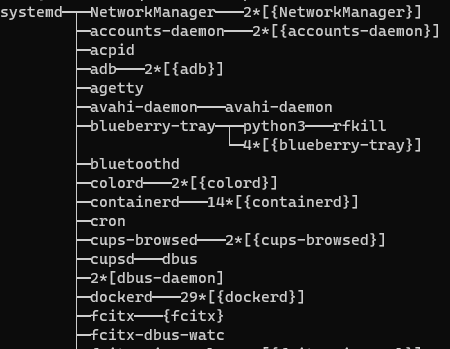
1 | pstree: unrecognized option '--help' |
pidof
root@m:/usr/src/linux-headers-5.4.0-26-generic/include# ps -a
PID TTY TIME CMD
2097 pts/0 00:00:00 sudo
2948 pts/1 00:00:00 bash
2969 pts/0 00:00:00 tmux: client
45805 pts/9 00:00:00 ps
root@m:/usr/src/linux-headers-5.4.0-26-generic/include# pidof tmux
2971 2969
chroot
命令用于改变根目录
xargs
xargs 是一个强有力的命令,它能够捕获一个命令的输出,然后传递给另外一个命令。
somecommand |xargs -item command
-a file 从文件中读入作为sdtin
-e flag ,注意有的时候可能会是-E,flag必须是一个以空格分隔的标志,当xargs分析到含有flag这个标志的时候就停止。
-p 当每次执行一个argument的时候询问一次用户。
-n num 后面加次数,表示命令在执行的时候一次用的argument的个数,默认是用所有的。
-t 表示先打印命令,然后再执行。
-i 或者是-I,这得看linux支持了,将xargs的每项名称,一般是一行一行赋值给 {},可以用 {} 代替。
-r no-run-if-empty 当xargs的输入为空的时候则停止xargs,不用再去执行了。
-s num 命令行的最大字符数,指的是 xargs 后面那个命令的最大命令行字符数。
-L num 从标准输入一次读取 num 行送给 command 命令。
-l 同 -L。
-d delim 分隔符,默认的xargs分隔符是回车,argument的分隔符是空格,这里修改的是xargs的分隔符。
-x exit的意思,主要是配合-s使用。。
-P 修改最大的进程数,默认是1,为0时候为as many as it can ,这个例子我没有想到,应该平时都用不到的吧。
VIM r
:r
可以把其他文本文件内容插入到当前文件中
列出ubuntu上所有的服务
systemctl list-units –all –type=service
将当前文件中除了src目录全部移动到src目录
mv `ls | grep -v src | xargs` src
xargs 将ls 的结果作为一行
grep -v 反向
mv `(ls | grep -v 'example[12]' | xargs)` example1
将除了 example1和example2剩下的所有文件全部移动到example1中去
nohup
不挂断地运行命令
nohup cmd &
当前shell关闭后,会将该进程的父进程指向init(PID 1)
TC
show / manipulate traffic control settings
Usage: tc [ OPTIONS ] OBJECT { COMMAND | help }
tc [-force] -batch filename
where OBJECT := { qdisc | class | filter | chain |
action | monitor | exec }
OPTIONS := { -V[ersion] | -s[tatistics] | -d[etails] | -r[aw] |
-o[neline] | -j[son] | -p[retty] | -c[olor]
-b[atch] [filename] | -n[etns] name | -N[umeric] |
-nm | -nam[es] | { -cf | -conf } path }
详细参考 man tc
将 eth0 网卡的传输设置为延迟100毫秒发送。
$ tc qdisc add dev eth0 root netem delay 100ms
延迟值不会这么精确,会有一定的波动,下面命令模拟带有波动性的延迟值:
$ tc qdisc add dev eth0 root netem delay 100ms 10ms
root@m:/home/m/Smart210# tc qdisc
qdisc noqueue 0: dev lo root refcnt 2
qdisc fq_codel 0: dev eth0 root refcnt 2 limit 10240p flows 1024 quantum 1514 target 5.0ms interval 100.0ms memory_limit 32Mb ecn
qdisc netem 8001: dev wlan0 root refcnt 2 limit 1000 delay 100.0ms
qdisc noqueue 0: dev docker0 root refcnt 2
模拟网络丢包
将 eth0 网卡的传输设置为随机丢掉 1% 的数据包。
$ tc qdisc add dev eth0 root netem loss 1%
模拟数据包损坏\模拟数据包乱序\
设置延时
$ sudo tc qdisc add dev eth0 root netem delay 4s
取消延时
$ sudo tc qdisc del dev eth0 root netem delay 4s
配合iptables 使用
根据commit id生成patch
git format-patch -1 d9a64c74ff0244b96a44fa27abcdc411d29f487
vim 批量tab
shift+V 选中
shift+>
openwrt安装ipk
ssh连接路由命令安装
或者用ssh软件PuTTY连接路由器
opkg update
opkg install 软件包网址
或者用winscp连接路由 然后上传包到/tmp/下
opkg update
opkg install /tmp/xxx.ipk
du和df
q@q-K501LB:~/Khadas$ du -d 1 -h Android_P/
6.5G Android_P/external
350M Android_P/toolchain
1.6G Android_P/tools
22G Android_P/prebuilts
144G Android_P/.repo
84M Android_P/libcore
912K Android_P/pdk
329M Android_P/bootloader
31M Android_P/sdk
811M Android_P/common
3.3M Android_P/compatibility
5.8M Android_P/platform_testing
124M Android_P/test
14M Android_P/build
22M Android_P/bootable
34M Android_P/bionic
436M Android_P/developers
876K Android_P/kernel
1.7G Android_P/vendor
1.7G Android_P/frameworks
404K Android_P/libnativehelper
131M Android_P/development
167M Android_P/device
90M Android_P/art
553M Android_P/hardware
691M Android_P/packages
470M Android_P/system
779M Android_P/cts
80G Android_P/out
27M Android_P/dalvik
261G Android_P/
-h 结尾以B K M G为单位,方便阅读。df 命令也一样,也有-h选项
bash dash
for i in {1..7}
do
echo $i
done
用bash 执行可以,但是dash 不行
git 删除分支
现在在zh分支上,想删除zh分支
1 先切换到别的分支: git checkout master
2 删除本地分支: git branch -d zh
3 如果删除不了可以强制删除,git branch -D zh
4 有必要的情况下,删除远程分支(慎用):git push origin --delete zh
git 如何merge 分支
xxx
expect 的用法
当出现 username 的时候,自动输入 QuectelWB.
自动ssh登录输入密码
Shell 脚本如下
#!/usr/bin/expect
spawn ssh m@10.66.125.234
expect "*password:"
send "m\r"
expect "*$"
interact
find 的用法
查找/etc下的链接属性的文件,大小小于1kb的
find /etc -type l -o -size -1k
chgrp
修改文件所属组群chgrp
修改文件所属组群很简单-chgrp命令,就是change group的缩写(我们可以利用这些来记忆命令)
语法:
chgrp 组群 文件名/目录
相比于chwon 更不常用
nslookup
android@q-OptiPlex-7070:~/IMX8_Android9$ nslookup www.baidu.com 8.8.8.8
Server: 8.8.8.8
Address: 8.8.8.8#53
Non-authoritative answer:
www.baidu.com canonical name = www.a.shifen.com.
Name: www.a.shifen.com
Address: 14.215.177.39
Name: www.a.shifen.com
Address: 14.215.177.38
:)
孤儿进程和僵尸进程
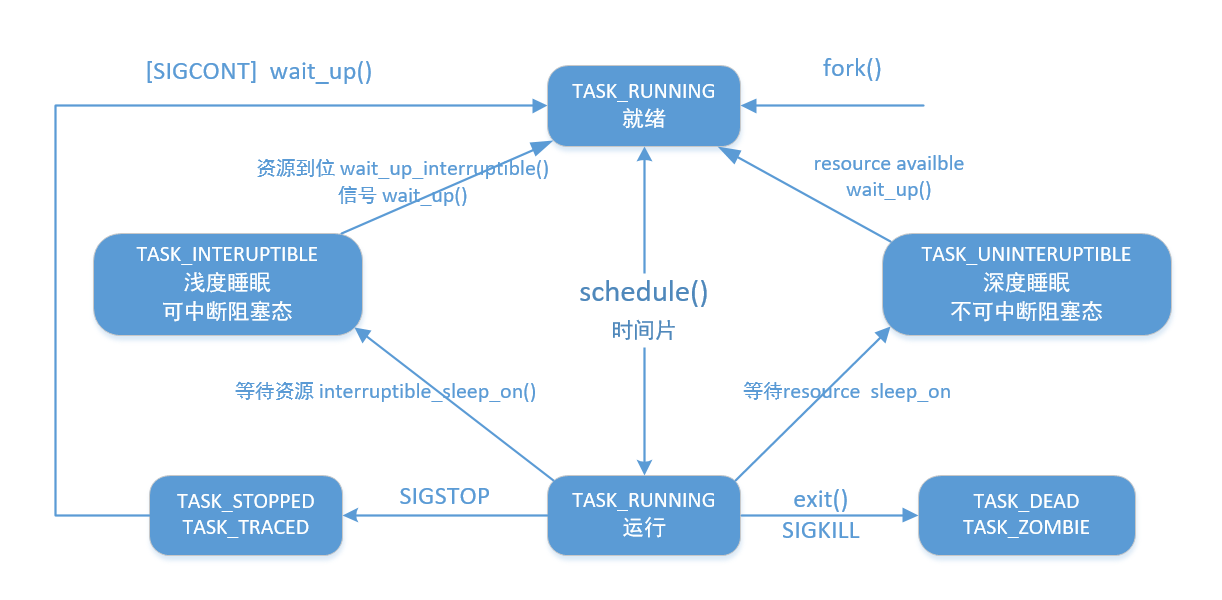
TASK_UNINTERRUPTIBLE 的进程 在ps 的时候能看到标注为 D ,而TASK_INTERRUPTIBLE的进程处于 S状态。
D 状态的程序,譬如 vfork创建子进程后,父进程就是D状态。
D状态的进程,只能 重启操作系统或者等其资源满足后才能关闭。无法用信号操作kill掉。
正常情况,子进程退出,会有SIGCHLD信号通知父进程。一个进程使用fork创建子进程,如果子进程退出,而父进程并没有调用wait或waitpid获取子进程的状态信息,那么子进程的进程描述符仍然保存在系统中。这种进程称之为僵死进程。
孤儿进程:一个父进程退出,而它的一个或多个子进程还在运行,那么那些子进程将成为孤儿进程。孤儿进程将被init进程(进程号为1)所收养,并由init进程对它们完成状态收集工作。
pid_t wait(int *status);
pid_t waitpid(pid_t pid, int *status, int options);
status
WIFEXITED(status)
returns true if the child terminated normally, that is, by calling exit(3) or _exit(2), or by returning from main().
WEXITSTATUS(status)
returns the exit status of the child. This consists of the least significant 8 bits of the status argument that the child specified in a call to exit(3) or _exit(2) or as the argument for a return statement in main(). This macro should only be employed if WIFEXITED returned true.
WIFSIGNALED(status)
returns true if the child process was terminated by a signal.
WTERMSIG(status)
returns the number of the signal that caused the child process to terminate. This macro should only be employed if WIFSIGNALED returned true.
WCOREDUMP(status)
returns true if the child produced a core dump. This macro should only be employed if WIFSIGNALED returned true. This macro is not specified in POSIX.1-2001 and is not available on some UNIX implementations (e.g., AIX, SunOS). Only use this enclosed in #ifdef WCOREDUMP ... #endif.
WIFSTOPPED(status)
returns true if the child process was stopped by delivery of a signal; this is only possible if the call was done using WUNTRACED or when the child is being traced (see ptrace(2)).
WSTOPSIG(status)
returns the number of the signal which caused the child to stop. This macro should only be employed if WIFSTOPPED returned true.
WIFCONTINUED(status)
(since Linux 2.6.10) returns true if the child process was resumed by delivery of SIGCONT.
WSL 服务自动启动的正确方法
wsl 支持后台运行
在WSL中创建 /etc/init.wsl
#! /bin/sh
/etc/init.d/cron $1
/etc/init.d/ssh $1
/etc/init.d/supervisor $1
WIN+R
shell:startup
创建Windows系统的启动脚本 debian.vbs
Set ws = CreateObject("Wscript.Shell")
ws.run "wsl -d debian -u root /etc/init.wsl start", vbhide
WindowsTerminal
支持多选项卡、窗格、Unicode、UTF-8和自定义标题、主题、自动补全,支持WSL、PowerShell。
www.github.com/microsoft/terminal
https://docs.microsoft.com/zh-cn/windows/terminal/
###默认快捷键
| 快捷键 | 功能 |
|---|---|
| Shift + Alt + + | 横向分屏 |
| Shift + Alt + - | 竖向分屏 |
| Ctrl + Shift + w | 取消分屏/关闭当前标签页 |
| Alt + 方向键 | 分屏间移动光标 |
| Alt + Shift + 方向键 | 调整当前分屏区大小 |
###settings.json
// 全局设置
{
"$schema": "https://aka.ms/terminal-profiles-schema",
"defaultProfile": "{61c54bbd-c2c6-5271-96e7-009a87ff44bf}", // 默认配置文件
"disabledProfileSources": "[]", // 禁用动态配置文件
"theme": "system", // 深色/浅色主题
"alwaysShowTabs": true, // 始终显示选项卡
"tabWidthMode": "equal", // 选项卡宽度模式
"confirmCloseAllTabs": true, // 隐藏关闭所有选项卡弹出窗口
"startOnUserLogin": false, // 在计算机启动时启动
"launchMode": "default", // 启动大小(窗口)
"initialPosition": ",", // 启动位置(窗口)
"initialCols": 120, // 首次启动时的列
"initialRows": 30, // 首次启动时的行
"showTabsInTitlebar": true, // 显示/隐藏标题栏
"showTerminalTitleInTitlebar": true, // 设置标题栏中的文本
"copyOnSelect": true, // 选择内容后复制
"copyFormatting": true, // 复制格式
//"wordDelimiters": "/\()"'-:,.;<>~!@#$%^&*|+=[]{}~?", // 字分隔符
"rowsToScroll": "system", // 滚动速度
"snapToGridOnResize": true, // 窗口大小调整行为
"experimental.rendering.forceFullRepaint": true, // 屏幕重绘
"experimental.rendering.software": true, // 软件渲染
// 配置文件
"profiles":
{
// 适用所有配置文件的设置
"defaults":
{
"startingDirectory": "%USERPROFILE%", // 起始目录
"icon": "D:\\QuectelLogo.png", // 图标
"tabTitle": "BiaoNeverSurrender", // 自定义选项卡标题
"suppressApplicationTitle": true, // 禁止shell更改标题
"fontFace": "Fira Code Retina", // 字体
"fontSize": 12, // 字体大小
"fontWeight": "normal", // 字体粗细
"padding": "8, 8, 8, 8", // 填充(内容距离界面的内部距离)
"antialiasingMode": "cleartype", // 消除文本锯齿
"cursorShape": "bar", // 光标形状
"cursorColor": "#E6FF00", // 光标颜色
//"cursorHeight": 25, // 光标高度("cursorShape"设置为"vintage"时可用)
"altGrAliasing": true, // AltGr别名
"colorScheme": "Ubuntu", // 配色方案
//"selectionBackground": "#0000e6", // 所选内容的背景色(选用"colorScheme"内的)
"useAcrylic": true, // 启用 acrylic(毛玻璃特效)
"acrylicOpacity": 0.9, // Acrylic 不透明度
"backgroundImage": "C:\\Users\\DustinWinFiles\\Pictures\\colorful.jpg", // 背景图像设置
"backgroundImageStretchMode": "uniformToFill", // 背景图像拉伸模式
"backgroundImageAlignment": "center", // 背景图像对齐
"backgroundImageOpacity": 0.5, // 背景图像不透明度
"scrollbarState": "visible", // 滚动条可见性
"snapOnInput": true, // 键入时滚动到输入行
"historySize": 9001, // 历史记录大小
"closeOnExit": "graceful", // 退出时配置文件的关闭方式(输入exit退出命令窗口)
//"experimental.retroTerminalEffect": false // 怀旧式终端效果
"alwaysOnTop": true // 始终处于顶部模式
},
// 配置文件列表
"list":
[
{
"guid": "{61c54bbd-c2c6-5271-96e7-009a87ff44bf}", // PowerShell唯一标识符
"name": "Windows PowerShell", // 名称
"commandline": "powershell.exe", // 命令行
"hidden": false // 隐藏下拉列表中的某个配置文件
},
{
"guid": "{0caa0dad-35be-5f56-a8ff-afceeeaa6101}", // CMD唯一标识符
"name": "命令提示符", // 名称
"commandline": "cmd.exe", // 命令行
"hidden": false // 隐藏下拉列表中的某个配置文件
},
{
"guid": "{b453ae62-4e3d-5e58-b989-0a998ec441b8}", // Azure Cloud Shell唯一标识符
"hidden": true, // 隐藏下拉列表中的某个配置文件
"name": "Azure Cloud Shell", // 名称
"source": "Windows.Terminal.Azure" // 源
},
{
"guid": "{07b52e3e-de2c-5db4-bd2d-ba144ed6c273}",
"hidden": false,
"name": "Ubuntu-20.04",
"source": "Windows.Terminal.Wsl"
},
{
"guid": "{6f9994f0-4403-5e85-9cce-98e5da3839bb}",
"hidden": false,
"name": "Ubuntu-16.04",
"source": "Windows.Terminal.Wsl"
}
]
},
// 主题(配色方案)
"schemes": [
{
"name": "Ubuntu",
"black": "#2e3436",
"red": "#cc0000",
"green": "#4e9a06",
"yellow": "#c4a000",
"blue": "#3465a4",
"purple": "#75507b",
"cyan": "#06989a",
"white": "#d3d7cf",
"brightBlack": "#555753",
"brightRed": "#ef2929",
"brightGreen": "#8ae234",
"brightYellow": "#fce94f",
"brightBlue": "#729fcf",
"brightPurple": "#ad7fa8",
"brightCyan": "#34e2e2",
"brightWhite": "#eeeeec",
"background": "#300a24", // 背景色
"foreground": "#eeeeec" // 前景色
}
],
// 按键绑定
"keybindings":
[
{ "command": "closeWindow", "keys": "alt+f4" }, // 关闭窗口
{ "command": "find", "keys": "ctrl+shift+f" }, // 查找
{ "command": "openSettings", "keys": "ctrl+," }, // 打开设置文件
{ "command": { "action": "openSettings", "target": "defaultsFile" }, "keys": "ctrl+alt+," }, // 打开设置文件
{ "command": "toggleFullscreen", "keys": "alt+enter" }, // 切换全屏
{ "command": "toggleFullscreen", "keys": "f11" }, // 切换全屏
{ "command": "closeTab", "keys": "ctrl+alt+f4" }, // 关闭选项卡
{ "command": "duplicateTab", "keys": "ctrl+shift+d" }, // 复制选项卡
{ "command": "newTab", "keys": "ctrl+shift+t" }, // 新建选项卡
{ "command": { "action": "newTab", "index": 0 }, "keys": "ctrl+shift+1" }, // 新建选项卡
{ "command": { "action": "newTab", "index": 1 }, "keys": "ctrl+shift+2" }, // 新建选项卡
{ "command": { "action": "newTab", "index": 2 }, "keys": "ctrl+shift+3" }, // 新建选项卡
{ "command": { "action": "newTab", "index": 3 }, "keys": "ctrl+shift+4" }, // 新建选项卡
{ "command": { "action": "newTab", "index": 4 }, "keys": "ctrl+shift+5" }, // 新建选项卡
{ "command": { "action": "newTab", "index": 5 }, "keys": "ctrl+shift+6" }, // 新建选项卡
{ "command": { "action": "newTab", "index": 6 }, "keys": "ctrl+shift+7" }, // 新建选项卡
{ "command": { "action": "newTab", "index": 7 }, "keys": "ctrl+shift+8" }, // 新建选项卡
{ "command": { "action": "newTab", "index": 8 }, "keys": "ctrl+shift+9" }, // 新建选项卡
{ "command": "nextTab", "keys": "ctrl+tab" }, // 打开下一个选项卡
{ "command": "prevTab", "keys": "ctrl+shift+tab" }, // 打开上一个选项卡
{ "command": { "action": "switchToTab", "index": 0 }, "keys": "ctrl+alt+1" }, // 打开特定的选项卡
{ "command": { "action": "switchToTab", "index": 1 }, "keys": "ctrl+alt+2" }, // 打开特定的选项卡
{ "command": { "action": "switchToTab", "index": 2 }, "keys": "ctrl+alt+3" }, // 打开特定的选项卡
{ "command": { "action": "switchToTab", "index": 3 }, "keys": "ctrl+alt+4" }, // 打开特定的选项卡
{ "command": { "action": "switchToTab", "index": 4 }, "keys": "ctrl+alt+5" }, // 打开特定的选项卡
{ "command": { "action": "switchToTab", "index": 5 }, "keys": "ctrl+alt+6" }, // 打开特定的选项卡
{ "command": { "action": "switchToTab", "index": 6 }, "keys": "ctrl+alt+7" }, // 打开特定的选项卡
{ "command": { "action": "switchToTab", "index": 7 }, "keys": "ctrl+alt+8" }, // 打开特定的选项卡
{ "command": { "action": "switchToTab", "index": 8 }, "keys": "ctrl+alt+9" }, // 打开特定的选项卡
{ "command": "closePane", "keys": "ctrl+shift+w" }, // 关闭窗格
{ "command": { "action": "moveFocus", "direction": "down" }, "keys": "alt+down" }, // 移动窗格焦点
{ "command": { "action": "moveFocus", "direction": "left" }, "keys": "alt+left" }, // 移动窗格焦点
{ "command": { "action": "moveFocus", "direction": "right" }, "keys": "alt+right" }, // 移动窗格焦点
{ "command": { "action": "moveFocus", "direction": "up" }, "keys": "alt+up" }, // 移动窗格焦点
{ "command": { "action": "resizePane", "direction": "down" }, "keys": "alt+shift+down" }, // 调整窗格大小
{ "command": { "action": "resizePane", "direction": "left" }, "keys": "alt+shift+left" }, // 调整窗格大小
{ "command": { "action": "resizePane", "direction": "right" }, "keys": "alt+shift+right" }, // 调整窗格大小
{ "command": { "action": "resizePane", "direction": "up" }, "keys": "alt+shift+up" }, // 调整窗格大小
{ "command": { "action": "splitPane", "split": "auto", "splitMode": "duplicate" }, "keys": "alt+shift+d" }, // 拆分窗格
{ "command": { "action": "splitPane", "split": "horizontal"}, "keys": "alt+shift+-" }, // 拆分窗格
{ "command": { "action": "splitPane", "split": "vertical"}, "keys": "alt+shift+plus" }, // 拆分窗格
{ "command": { "action": "copy", "singleLine": false }, "keys": "ctrl+c" }, // 复制
{ "command": { "action": "copy", "singleLine": false }, "keys": "ctrl+shift+c" }, // 复制
{ "command": { "action": "copy", "singleLine": false }, "keys": "ctrl+insert" }, // 复制
{ "command": "paste", "keys": "ctrl+v" }, // 粘贴
{ "command": "paste", "keys": "ctrl+shift+v" }, // 粘贴
{ "command": "paste", "keys": "shift+insert" }, // 粘贴
{ "command": "scrollUp", "keys": "ctrl+shift+up" }, // 向上滚动
{ "command": "scrollDown", "keys": "ctrl+shift+down" }, // 向下滚动
{ "command": "scrollUpPage", "keys": "ctrl+shift+pgup" }, // 向上滚动一整页
{ "command": "scrollDownPage", "keys": "ctrl+shift+pgdn" }, // 向下滚动一整页
{ "command": { "action": "adjustFontSize", "delta": 1 }, "keys": "ctrl+=" }, // 调整字号
{ "command": { "action": "adjustFontSize", "delta": -1 }, "keys": "ctrl+-" }, // 调整字号
{ "command": "resetFontSize", "keys": "ctrl+0" }, // 重置字号
//{ "command": "unbound", "keys": "ctrl+q" } // 取消绑定键
{ "command": "toggleFocusMode", "keys": "shift+f11" }, // 对焦模式
{ "command": "toggleAlwaysOnTop", "keys": "alt+shift+tab" }, // 始终处于顶部模式
{ "command": { "action": "setTabColor", "color": "#ffffff" }, "keys": "ctrl+a" }, // 设置选项卡颜色
{ "command": "openTabColorPicker", "keys": "ctrl+b" }, // 打开选项卡颜色选取器
{ "command": "renameTab", "keys": "ctrl+c" }, // 重命名选项卡
{ "command": "toggleRetroEffect", "keys": "ctrl+d" }, // 切换复古终端效果
{ "command": "commandPalette", "keys": "ctrl+shift+p" } // 命令调色板
]
}
ctags
ctags的功能:扫描指定的源文件,找出其中所包含的语法元素,并将找到的相关内容记录下来。
####1 查看ctags支持的语言
ctags –list-languages
####2 查看语言和扩展名的对应关系
ctags –list-maps
####3 查看ctags可以识别和记录的语法元素
ctags –list-kinds
单独查看可以识别的C++的语法元素:
[chuxing@hostname ~]$ ctags --list-kinds=c++
c classes
d macro definitions
e enumerators (values inside an enumeration)
f function definitions
g enumeration names
l local variables [off]
m class, struct, and union members
n namespaces
p function prototypes [off]
s structure names
t typedefs
u union names
v variable definitions
x external and forward variable declarations [off]
对当前目录下所有ctags支持的语言格式文件生成tags
ctags -R *
缺点很明显,tags会非常大,tags生成会非常慢,而且代码跳转会卡顿。
只对特定文件生成tags
ctags find -name "*.h"
使用tags
tag命令
用于跳转到指定的tag。例如:
tag tagname
使用这个命令可以跳转到tagname的定义处,即使它在另一个文件中。
快捷键Ctrl+]
取出当前光标下的word作为tag的名字并进行跳转。
tags命令
列出曾经访问过的tag的列表
快捷键Ctrl+T
跳转到前一次的tag处。
stag命令
stag tagname
分割当前窗口,并且跳转到指定的tag。
快捷键Ctrl+W+]
分割当前窗口,并且跳转到光标下的tag。
同名tag
如果存在多个同名的tag,tag命令会给出一个tag的列表,可以通过键入tag的序号来选择tag;也可以通过tselect来过滤tag,如::tselect tagname
如果要在多个tag间移动,可以使用如下命令:
:tfirst go to first match
:[count]tprevious go to [count] previous match
:[count]tnext go to [count] next match
:tlast go to last match
如果没有指定[count],默认是1。
其他
如果是多个tags文件,可以通过设置tags选项来引入更多的tags文件。例如: :set tags=./tags, ./../tags, ./*/tags
使用tag命令时,可以输入部分tag名,然后使用Tab键进行补全。
打开文件时启动分屏
使用Vim打开文件时,可以通过参数-On 或 -on来启动分屏。
n 代表整数,表示将整个屏幕分成n部分
大写 O 表示进行垂直方向分屏,小写 o 表示水平方向进行分屏
Vim内部启动分屏
使用Vim打开文件后,仍然可以在尾行模式通过以下命令进行屏幕分割
垂直分屏并打开一个新文件
:vsplit filename 或缩写形式 :vsp filename
v 表示单词 vertical,是中文垂直的意思
水平分屏并打开一个新文件
Vim尾行模式下执行命令 :split filename 或缩写形式 :sp filename
垂直分隔当前打开的文件
Vim命令行模式下执行命令 Ctrl+w v 可将当前打开的文件进行垂直分割
上述命令 Ctrl+w v 的意思是:先同时按键 Ctrl 和 w,再按键 v
水平分隔当前打开的文件
ctrl+w s 可将当前打开的文件进行水平方向分割
上述命令 Ctrl+w s 表示先同时按键 Ctrl 和 w,再按键 s
分屏大小
命令 Ctrl+w = 表示设置所有的分屏幕都有相同的高度
命令 Ctrl+w + 用于增加当前屏幕的高度
命令 Ctrl+w - 用于减少当前屏幕的高度
关闭Vim分屏
ctrl +w c
执行命令
vim 中执行命令
:!ls
WSL_X11_RemoteLogin
sudo apt-get update && sudo apt-get upgrade -y && sudo apt-get upgrade -y && sudo apt-get dist-upgrade -y && sudo apt-get autoremove -y
sudo apt-get install xorg
sudo apt-get install xfce4
sudo apt-get install xrdp
sudo sed -i s/port=3365/port=3365/g /etc/xrdp/xrdp.ini
sudo echo xfce4-session >~/.xsession
sudo service xrdp restart
[....]Restarting Remote Desktop Protocol server: xrdp-sesman xrdp
[20201124-19:34:09] [DEBUG] Testing if xrdp can listen on 0.0.0.0 port 3389.
[20201124-19:34:09] [DEBUG] Closed socket 6 (AF_INET6 :: port 3389)
. ok
远程登录 $(IP):3389
It works.
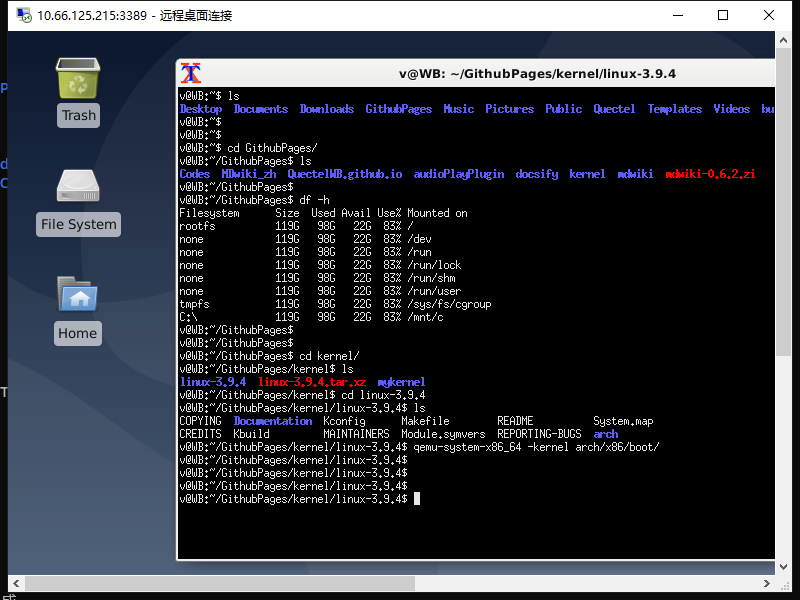
window10 玩转unbuntu 子系统安装WSL 图形界面,远程桌面
:)